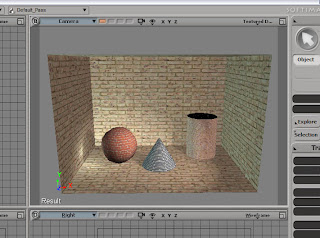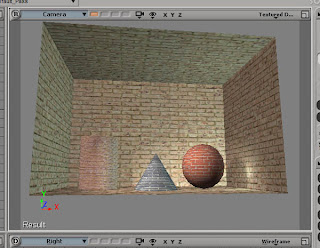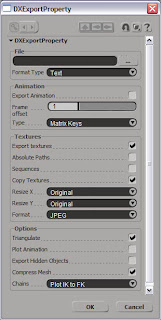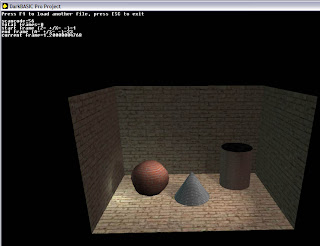Read the instructions in the readme file for installation and usage.

ARCHITECTURAL VISUALISER | TEXTURE ARTIST & 3D MODELLER for
BLACK MESA - A HL2 MODIFICATION | SOFTIMAGE , OCTANE RENDER, SHIVA 3D, REAPER.FM & SKETCHUP USER | HALFLIFE2 & ARMA2 MODDER | CMIVFX AFFILIATE | ANDROID / MOBILE DEVELOPER

 Both images can be found at my portfolio at CGTalk - http://jasonio.cgsociety.org/gallery/
Both images can be found at my portfolio at CGTalk - http://jasonio.cgsociety.org/gallery/

T-Gen is the first tree and plant generator plugin fully integrated into XSI architecture. Over 100 appearance and distribution parameters, full utilization of XSI curves and node-based hierarchy ensures great flexibility and huge possibilities while creating your own trees and plants. You can use almost all XSI tools to additionally edit materials, geometry, hierarchy of all T-Gen objects. With powerful optimization tools you can create low-poly trees and plants for your games. Almost all parameters of T-Gen are animatable, so you can create animations of growing trees and plants.

 Here is a short script for automating the UV-mapping and rendermapping of any polymesh objects you have selected. Change the parts highlighted in red if you want better resolution textures to be generated (eg:512 to 1024). You can also add further rendermap options here like to render illumination only. The line in green is where the UVs are applied. This can be amended to suit various situations.
Here is a short script for automating the UV-mapping and rendermapping of any polymesh objects you have selected. Change the parts highlighted in red if you want better resolution textures to be generated (eg:512 to 1024). You can also add further rendermap options here like to render illumination only. The line in green is where the UVs are applied. This can be amended to suit various situations.'Make a rendermap on every selected object in scene
'completed between 10 & 11-06-07
'By Jason Wells aka Redmotion
dim name, imfile, oClip
set list = GetValue( "SelectionList" )
if list.count = 0 then
MsgBox "Please select at least one polymesh object first!!"
else
'start rendermap make routine - depending on scene size and object complexity this could take a while... :)
for each item in list
logmessage item.name
name = item.name
if item.type = "polymsh" then
SelectObj name, , True
'set up unique UVs with name starting with RM_
oUVs = GenerateUniqueUVs (, "RM_" & name)
AddProp "RenderMap"
SetValue name & ".RenderMap.imagefilepath", "Render_Pictures\RM_" & name & ".pic"
SetInstanceDataValue , name & ".RenderMap.uvprop", "RM_" & name
SetValue name & ".polymsh.cls.Texture_Coordinates_AUTO.RM_"& name &".PolyPackUV.targresv", 512
SetValue name & ".polymsh.cls.Texture_Coordinates_AUTO.RM_"& name &".PolyPackUV.targresu", 512
SetValue name & ".RenderMap.resolutionx", "512"
SetValue name & ".RenderMap.squaretex", True
logmessage "RENDERMAP generation starts for: " & item.name & " - please wait"
RegenerateMaps name & ".RenderMap"
logmessage "RENDERMAP generation complete!"
end if
next
'change the shaders for selected objects to constants and add RM_image
for each item in list
name = item.name
if item.type = "polymsh" then
SelectObj name, , True
'bring in all rendermap clips
imfile = "Render_Pictures\RM_" & name & ".pic"
oClip = "Clips.RM_" & name & "_pic"
ApplyShader "Material\Constant", , , , siLetLocalMaterialsOverlap
CopyPaste , imfile, "TransientObjectContainer", 1
SIConnectShaderToCnxPoint oClip, ".material.Constant.color", False
SetInstanceDataValue , ".material.Constant.Image.tspace_id", "RM_" & name
end if
next
DeselectAll
end if